DCA Interface
In this section we go through what each setting on the DCA dashboard means.
- DCA Order Form
- Active/Historical DCA
DCA Order Form
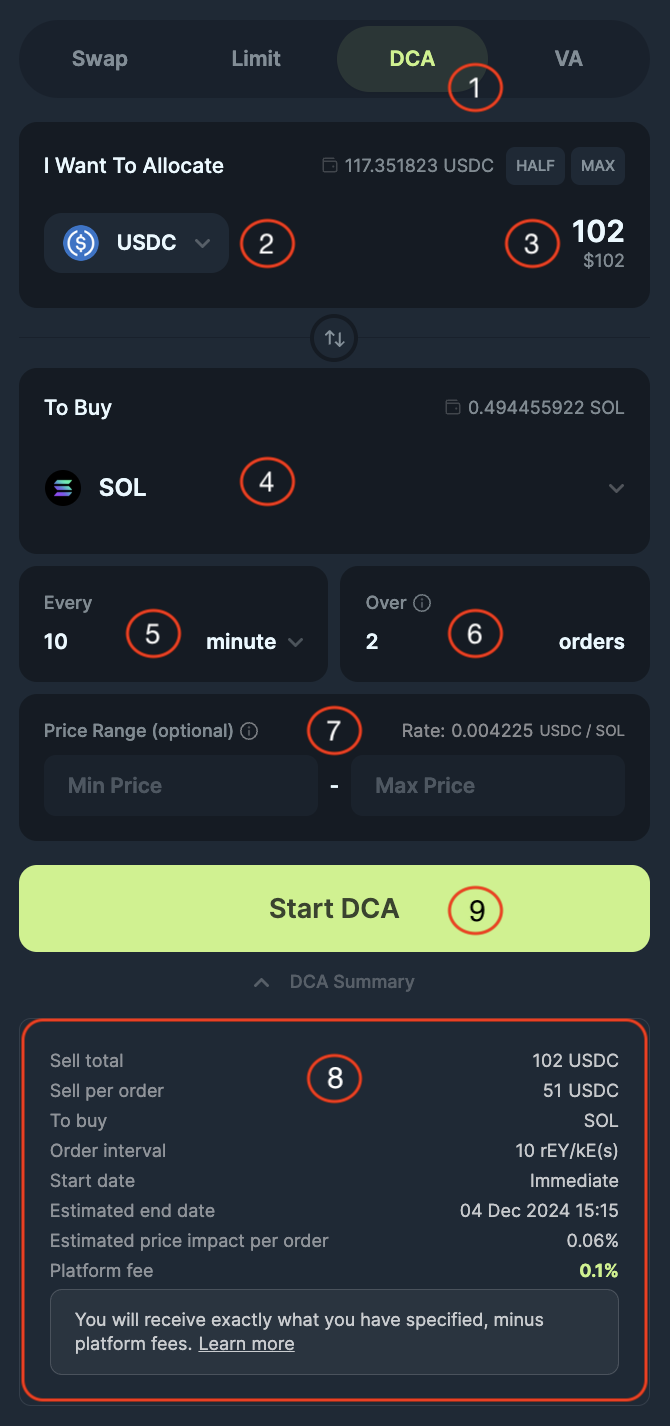
| Field | Description |
|---|---|
| (1) DCA | Select the DCA tab in the Spot navigation menu to arrive at the DCA form. |
| (2) Input Token Selector | Select the token you want to spend/allocate with your DCA orders. |
| (3) Input Token Amount | Enter the amount of the input tokens that you are looking to spend/allocate in total with your DCA orders. |
| (4) Output Token Selector | Select the token that you are looking to DCA into or Buy. |
| (5) Interval | Specify the time in between each purchase with a numerical input and the dropdown selector for time unit. |
| (6) Total Orders | The number of orders you want the DCA to be spread out over. |
| (7) Price Range | Set a minimum and maximum price range under which only your DCA would be executed (optional parameter). |
| (8) Order Summary | Specify the details for the current DCA order you are creating: Sell Total: 50 USDC (You are selling USDC). Sell Per Order: The Sell Total divided by the Total Orders (50 USDC / 12). Receive: JUP (You are buying JUP). Order Interval: 5 minutes (A trade will take place every 5 minutes). Start Date: The DCA will begin immediately upon submission. Estimated End Date: The final DCA order will finish by this date. Estimated Price Impact Per Order: Estimated impact on the market price per DCA trade. Platform Fee: 0.1% platform fee for DCA orders. |
| (9) Start DCA | Click to submit the DCA order and start the DCA. |
Active/Historical DCA
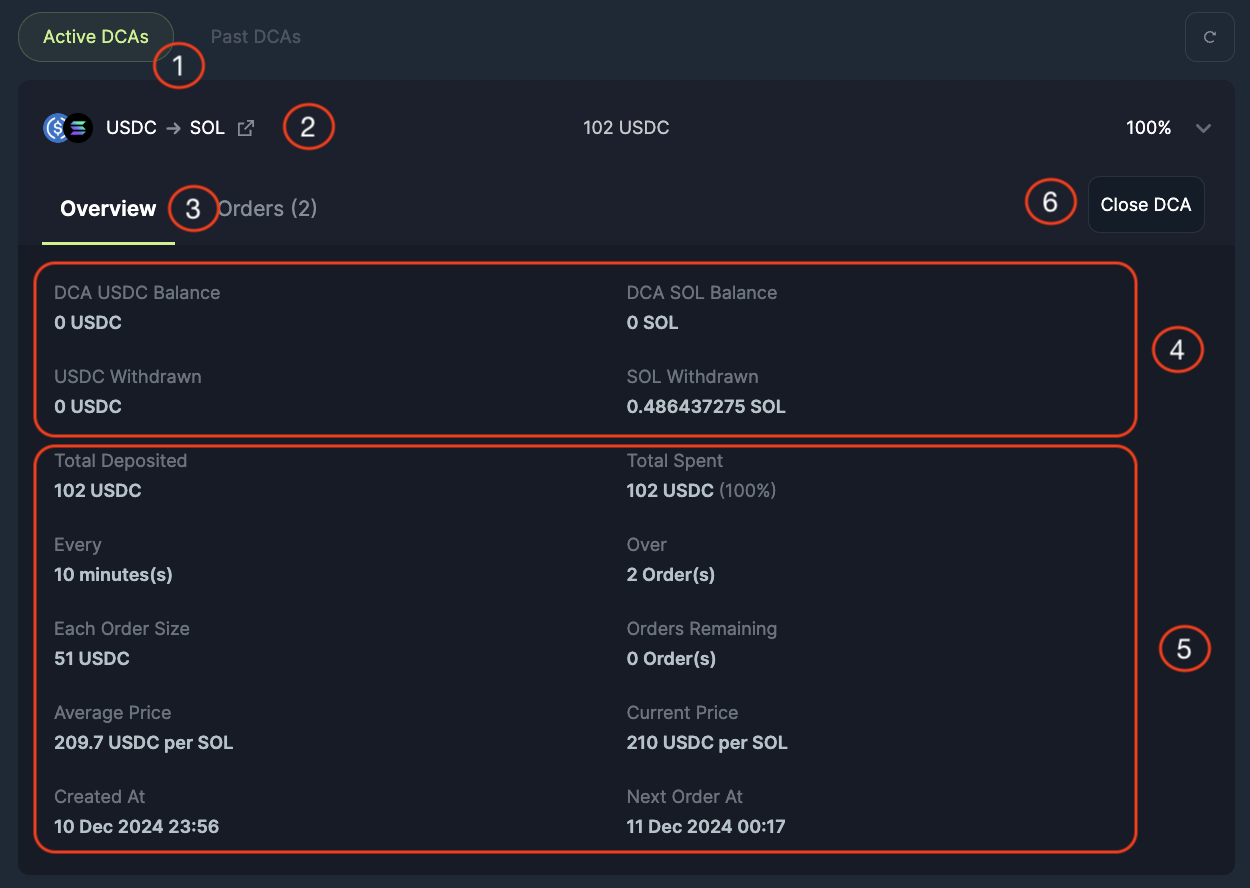
| Field | Description |
|---|---|
| (1) Active/ Historical DCAs | Select either the Active or Historical tab to view respectively. |
| (2) Individual DCA Orders | Active: Ongoing DCAs percentage to indicate how much of the DCA has been executed. History: Status of order, either Completed, Cancelled or Withdrawn. |
| (3) Information Tabs | Select either Overview or Orders to view respectively. |
| (4) Balance Summary | This shows the DCA order balance progress where you can track the balances for the tokens you allocated, you are buying and you have withdrawn. |
| (5) Order Summary | Total Deposited: The input amount and token that you are selling or swapping from. Total Spent: The progress of the DCA, or the amount spent to swap from. Every: The time interval specified in the Frequency fields. Over: The total number of purchases. Each Order Size: Total deposited divide by Total number of purchases Orders Remaining: The number of purchases left to complete the DCA. Current Average Price: Sum of the price of each transaction divide by Total current completed purchases Current Price: The price of the token your are buying now. # of Orders Left: The number of orders remaining with this DCA request. Created At: The date and time when the DCA was submitted. Next Order At The date and time of the next order to be executed. |
| (6) Close and Withdraw | Click to submit the DCA order and start the DCA. |
DCA Orders
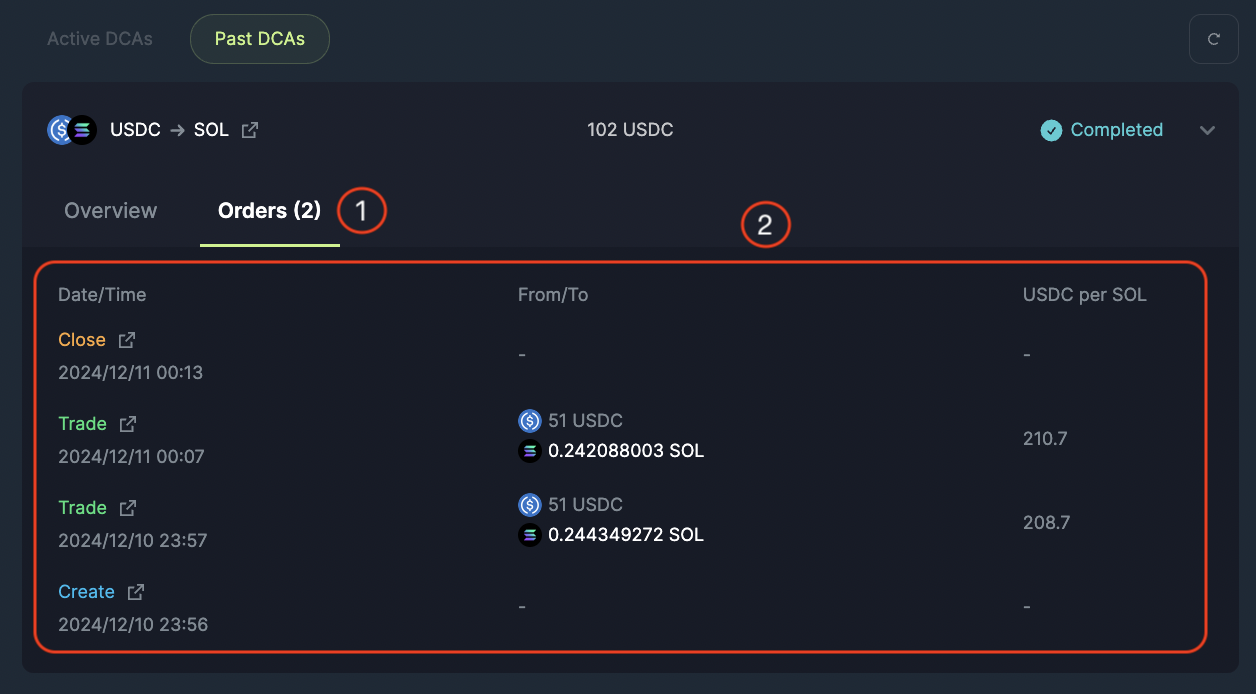
| Fields | Description |
|---|---|
| Date/Time | The date and time when this transaction was executed. |
| Status | The type of transaction: Create, Trade, Close or Withdrawn. |
| From/To | The amount of tokens sold and bought. |
| Rate | The rate of the purchase for the transaction. |
Explore Further With Blockchain Explorers
For advanced users, you can dive further into the details of each order. Simply click on the redirect link to view the transaction using a blockchain explorer.